Adapter Firmware

The instructions in this user manual is applicable to adapter firmware 3.7 or above.
Checking Firmware Version of Smart Adapter or Speed Booster
To check the adapter firmware version of your adapter, attach any Canon EF lens to the adapter and put it on a Micro Four Thirds mount camera body.
Checking firmware version on JVC camera
-
Press the MENU button.
-
Find the “System...” menu.
-
Choose “System Information”.
-
Find “Version (Lens)”.
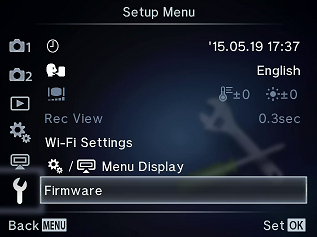
Checking firmware version on Olympus camera
-
Press the MENU button.
-
Find “Firmware” under the “wrench” icon.
-
The adapter firmware version is displayed under “Lens”.
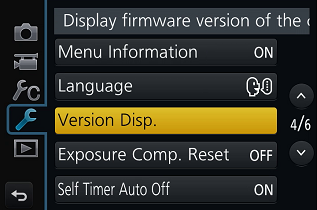
Checking firmware version on Panasonic camera
Press the MENU button. Find “Version Disp” under the “wrench” icon. The firmware version of Smart Adapter or Speed Booster is displayed under “Lens Firmware”.
Blackmagic Cinema Cameras
Check adapter firmware version with a Mac or PC by connecting it with a Micro USB 2.0 cable and running Metabones App.
Updating firmware of Smart Adapter or Speed Booster
Preparation
-
You must have a micro USB 2.0 cable.
-
Use a Mac with OSX 10.13.6 or above, or a Windows PC running Windows 8.1, Windows 10 or Windows 11.
-
Download Metabones App from www.metabones.com. The same Metabones App updates all Metabones products.

Procedure
-
Run Metabones App.
-
Attach micro USB 2.0 cable directly to one of the USB ports on your computer. USB ports on an external USB hub may not work, such as USB ports which may be available on your wired keyboard.
- If 'OK' is displayed in Green, the Speed Booster or Smart Adapter is already up-to-date. Though unnecessary, an update can be forced by unplugging USB and reattaching it while pushing in and holding down the jog lever on the Speed Booster or Smart Adapter.
-
To upgrade, follow the directions on the screen.
-
If you are upgrading from a very old version, the on-screen instructions will advise you to unplug and reattach micro USB 2.0 cable while pushing jog lever on the Speed Booster or Smart Adapter inward.
-
Metabones App will detect the adapter and display the “Update” button.
-
Click “Update”.